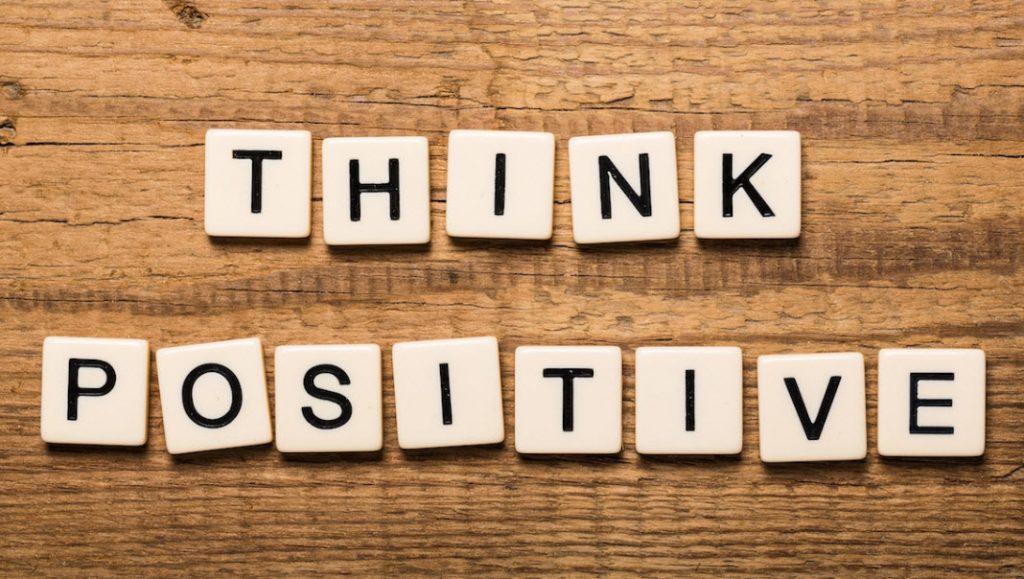About
This project presents a simple WCF Positive Affirmations Service that demos architectural styles of setting up, hosting via a Windows Service, configuring services, and testing for tcp protocols. The service accepts a simple string, which represents a name, and returns a simple string with a randomized positive affirmation that acknowledges the name. Instead of using IIS Express, the simple service is hosted using Windows Services. The Visual Studio solution also has one client “tester” Windows Form application that tests the tcp protocol connection to the hosted service.
Architecture
The demo project consists of these component topics:
- MyAffirmationServiceLib Service Library
- IAffirmationService (Interface for Service)
- AffirmationService (Code that Implements the Service Interface)
- PositiveAffirmationsHost “Service Host” Windows Service Application
- Hosts the Service
- Installer Included and Configured
- Started/Stopped Using Windows Services
- TestClientGUI “Tester to Service” Windows Form Application
- Connected Service “Proxy Reference”
- Simple Program to test the service @ tcp endpoint
Positive Affirmations “MyAffirmationServiceLib” Service Library
A WCF Service Library project was added to my Visual Studio solution. The code is available on GitHub here.
IAffirmationService (Interface for Service)
The ServiceContract for the Simple Greeting service has only one OperationContract: a method called “AffirmMe” that accepts a string representing a name. The “AffirmMe” returns string to the caller that includes a positive affirmation plus the name. The code is available on GitHub here.
/// <summary>
/// IAffirmationService
/// A WCF Service that allows a user to retrieve a
/// positive affirmation response in the form of a
/// string. They may also send their name for a
/// personalized response
/// </summary>
[ServiceContract]
public interface IAffirmationService
{
/// <summary>
/// AffirmMe
/// </summary>
/// <param name="name">name of the person (optional)</param>
/// <returns>a positive affirmation (string)</returns>
[OperationContract]
string AffirmMe(string name);
}
AffirmationService (Code that Implements the Service Interface)
The service implementation code details the “AffirmMe” method. It returns a simple string containing a positive affirmation plus the name that the caller sent. A list of approximately 30 positive affirmations are loaded into memory when the service spins up with a random number generator. When the service is called, it randomly returns an item from the list of positive affirmations along with a personalized message to return to the caller. The code is available on GitHub here.
/// <summary>
/// Implements the AffirmationService Interface
/// </summary>
public class AffirmationService : IAffirmationService
{
// List to hold my positive affirmations
private List<string> myAffirmations;
// Random number for picking which one to return
private Random random;
// Random number
private int number;
public AffirmationService()
{
// Initialize the in-memory lists
Initialize();
} // end of constructor
/// <summary>
/// AffirmMe
/// Implements the Interface
/// Returns a positive affirmation
/// </summary>
/// <param name="name">name of the person (string) with default "Stranger"</param>
/// <returns>a positive affirmation (string)</returns>
public string AffirmMe(string name)
{
// Make Sure Initialized
if(myAffirmations == null)
{
// Load the in-memory list
Initialize();
}
// Get random number
number = random.Next(myAffirmations.Count);
// Return the list item
return name + ", say this: " + myAffirmations[number];
} // end of method
/// <summary>
/// Initalize()
/// Load the list of positive affirmations into memory
/// Initialize the random number
/// </summary>
public void Initialize()
{
// Initialize the List
myAffirmations = new List<string>()
{
"I am love. I am purpose. ...",
"I don't sweat the small stuff. (@gabbybernstein) ...",
"I can. ...",
"I am adventurous. ...",
"I feed my spirit. ...",
"I am in charge of how I feel and today I am choosing happiness. ...",
"I am my own superhero. ...",
"I will not compare myself to strangers on the Internet",
"Every now and then, there are days when you just need a little pick-me-up. ...",
"I'm allowed to take up space.",
"My past is not a reflection of my future.",
"I am smart enough to make my own decisions.",
"I'm in control of how I react to others.",
"I choose peace.",
"I'm courageous and stand up for myself.",
"I will succeed today.",
"I create a safe and secure space for myself wherever I am.",
"I give myself permission to do what is right for me.",
"I am confident in my ability to [fill in the blank].",
"I use my time and talents to help others [fill in the blank].",
"What I love about myself is my ability to [fill in the blank].",
"I feel proud of myself when I [fill in the blank].",
"I give myself space to grow and learn.",
"I allow myself to be who I am without judgment.",
"I listen to my intuition and trust my inner guide.",
"I accept my emotions and let them serve their purpose.",
"I give myself the care and attention that I deserve.",
"My drive and ambition allow me to achieve my goals.",
"I share my talents with the world by [fill in the blank].",
"I am good at helping others to [fill in the blank].",
"I am always headed in the right direction.",
"I trust that I am on the right path.",
"I am creatively inspired by the world around me.",
"My mind is full of brilliant ideas.",
"I put my energy into things that matter to me.",
"I trust myself to make the right decision.",
"I am becoming closer to my true self every day.",
"I am grateful to have people in my life who [fill in the blank].",
"I am learning valuable lessons from myself every day.",
"I am at peace with who I am as a person.",
"I make a difference in the world by simply existing in it."
};
// Set the Random number
random = new Random();
} // end of method
}
PositiveAffirmationsHost “Service Host” Windows Services Application
Instead of hosting with IIS Express, the Positive Affirmations Service is hosted and managed via Windows Services with specific ports, configuration, endpoints, etc. to allow access via tcp protocol (suited for local or Intranet traffic). The service is managed via a Windows Service application that starts and stops the service. The application includes an installer that specifies the Windows Service behavior to be manually started along with other custom settings. The code is available on GitHub here.
Main Program
The main program spins up an instance of the Positive Affirmations Service Library (MyAffirmationServiceLib) logging that the user that it has successfully started the service (Windows Event Log) and waits for the user input to stop the service. It catches any errors, alerts to the windows event log, and finalizes by properly closing the service host after the service is stopped. The code is available on GitHub here.
The Program.cs is the Main entry point for the Windows Service to create an instance.
/// <summary>
/// The main entry point for the application.
/// </summary>
static void Main()
{
ServiceBase[] ServicesToRun;
ServicesToRun = new ServiceBase[]
{
new PositiveAffirmationService()
};
ServiceBase.Run(ServicesToRun);
}
The PositiveAffirmationService manages the creation and access of a ServiceHost that hosts the Positive Affirmations Service Library. The ServiceHost creates an instance where the program can then be accessed. This hosting manages the opening and closing of the service via the OnStart and OnStop methods. The events, errors, and success messages are logged in the Windows Event Log.
public partial class PositiveAffirmationService : ServiceBase
{
private ServiceHost mHost = null;
public PositiveAffirmationService()
{
InitializeComponent();
}
protected override void OnStart(string[] args)
{
try
{
// Initialize the Service
mHost = new ServiceHost(typeof(AffirmationService));
// Start The Service Hosting
mHost.Open();
EventLog.WriteEntry("AffirmationWindowsServiceHost", "The Affirmention Service Successfully Started!", EventLogEntryType.Information);
}
catch (Exception ex)
{
EventLog.WriteEntry("AffirmationWindowsServiceHost", "Failed to start " + ex.Message, EventLogEntryType.Error);
}
}
protected override void OnStop()
{
try
{
// Stop The Service Hosting
if(mHost != null)
{
mHost.Close();
}
EventLog.WriteEntry("AffirmationWindowsServiceHost", "The Affirmention Service Successfully Stopped", EventLogEntryType.Information);
}
catch (Exception ex)
{
EventLog.WriteEntry("AffirmationWindowsServiceHost", "Failed to stop " + ex.Message, EventLogEntryType.Error);
}
}
}
App Configuration “App.Config”
The app configuration “app.config” file for the service host is vital for the correct operations of the service host. The ServiceModel from the Positive Affirmations Service Library (MyAffirmationServiceLib) is copied and pasted to the actual executable host project, in this case, the PositiveAffirmationsHost (Windows Service). The serviceModel from the service library “dll” cannot run unless it’s on an executable, so that is why the serviceModel configuration is copied to where the actual service will be hosted. It gives instructions on how to host it, kind of like a recipe.
The service model was customized and configured to have endpoints for the tcp protocol (suitable for local and Intranet access). The ABC’s (address, binding, contract) are specified for each endpoint. There are two endpoints, one of which contains the metadata exchange endpoint, while the other is service for the tcp. This app configuration has to be customized for the service project, as only basic configuration is auto-generated per the service library project template. The code is available on GitHub here.
Notes and Helpful Knowledge:
- TCP binding protocol was specified as this is suitable to local or Intranet traffic
- Check your TCP port availability before customizing this service to use the port
- A behaviorConfiguration was added and referenced to address this run-time error:
The contract name ‘IMetadataExchange’ could not be found in the list of contracts implemented by the service MyService. Add a ServiceMetadataBehavior to the configuration file or to the ServiceHost directly to enable support for this contract.
Kudos to KIRAN DHAPPURI for writing a blog article here that explains how to modify your application configuration file correctly to address this issue.
<?xml version="1.0" encoding="utf-8" ?>
<configuration>
<startup>
<supportedRuntime version="v4.0" sku=".NETFramework,Version=v4.6.1" />
</startup>
<system.serviceModel>
<services>
<service name="MyAffirmationServiceLib.AffirmationService" behaviorConfiguration="myservicebehavior">
<endpoint address="" binding="netTcpBinding" contract="MyAffirmationServiceLib.IAffirmationService">
</endpoint>
<endpoint address="mex" binding="mexTcpBinding" contract="IMetadataExchange"/>
<host>
<baseAddresses>
<add baseAddress="net.tcp://localhost:999/AffirmMe/" />
</baseAddresses>
</host>
</service>
</services>
<behaviors>
<serviceBehaviors>
<behavior name="myservicebehavior">
<serviceMetadata />
<serviceDebug includeExceptionDetailInFaults="False" />
</behavior>
</serviceBehaviors>
</behaviors>
</system.serviceModel>
</configuration>
Install into Windows Services
The project installer was added to allow the installation of the service with custom settings (such as Manual starting). The service can be installed into Windows services by the following procedure:
- Open and run the Visual Studio Developer Command prompt in administrative mode
- Navigate to the executable directory (ex: Release) of the Windows Service application
- Enter the following command:
- installutil -i PositiveAffirmationsHost.exe
Uninstall from Windows Services
The project installer was added to allow the uninstall of the service. The service can be uninstalled into Windows services by the following procedure*:
- Open and run the Visual Studio Developer Command prompt in administrative mode
- Navigate to the executable directory (ex: Release) of the Windows Service application
- Enter the following command:
- installutil -u PositiveAffirmationsHost.exe
*Note: You need to have the executable available to uninstall. I have also successfully uninstalled the service from different versions of the executable with the same name.
Starting the Windows Service
The Positive Affirmations Service was designed to be started manually in Windows Service. The user can start the service using the Services Control Panel or via command window. The service can also be started using this command: net start “Positive Affirmations”
Stopping the Windows Service
The Positive Affirmations Service was designed to be stopped manually in Windows Service. The user can stop the service using the Services Control Panel or via command window. The service can also be started using this command: net stop “Positive Affirmations”
TcpClient “Tester to Service” Windows Form Application (TestClientGUI)
The TcpClient “tester to service” is a simple windows form application project in the same solution that connects to the “Positive Affirmations Service” by use of a proxy generated by SVCUTIL. The client program will use this proxy and the net.tcp protocol to test the OperationContract or method available in the ServiceContract and return the results to the user on the GUI. The tester windows form client project is available on GitHub here.
Connected Service “Proxy Reference” MyAffirmServiceRef
I used the simple “Add Service Reference” wizard to create a Service Reference to an existing service in my Visual Studio solution. The existing Windows Service host application had to be started (not in Debug Mode) for the wizard to be able to connect to the metadata exchange via the base address provided and add a service reference. Note: the base address provided was specific to the protocol. For the tcp client, the metadata would be available after entering this address into the wizard:
net.tcp://localhost:999/AffirmMe/
Note: the protocol used was tcp. The client was able to then recognize the Positive Affirmations Windows Service and build the service reference using the exposed meta-exchange data “WSDL”. The auto-generated code is available on GitHub here.
Main Form Program
The main form program in the client “tester” windows form application creates a proxy using the service reference that was previously created using the wizard, to connect to the simple positive affirmations service. Since there is one service endpoint (tcp), the proxy does not need to specify the specific endpoint name on the service as it relates to the protocol.
AffirmationServiceClient proxy = new AffirmationServiceClient();
Good to Know – Endpoints and Client Implementations
The service could also be implemented using the http protocol, and it in that case, the endpoint would have to be specified in the constructor above. The endpoint name for the specific endpoint differentiates the specific protocol (ex: net.tcp) and make sure it does not connect to the default binding (ex: http). The endpoint name is available in the app configuration file on the service host, so the client has to be aware of the endpoints. They can also learn this from the metadata exchange or WSDL on the service. The correct endpoint name for the protocol must be specified in the creation of the proxy to use that protocol if it not the default.
Testing the Service
After the proxy is setup, the tester windows form application loads the GUI and allows the user to enter their name. After they click the button “AffirmMe”, the program then makes a request to the service (instancing the proxy) passing their name as a string parameter. After it receives the response from the service, it outputs the result as a string to the text box on the form. If it cannot connect to the service or fails, it will say so in the text box on the GUI. The result is a personalized positive affirmation to the user who requested the service. The code is available on GitHub here.
public partial class frmMainScreen : Form
{
public frmMainScreen()
{
InitializeComponent();
}
private void btnAffirmMe_Click(object sender, EventArgs e)
{
string response = "";
// Try to Connect to the service
try
{
AffirmationServiceClient proxy = new AffirmationServiceClient();
// Check to See if Name is Available
if (!String.IsNullOrEmpty(txtName.Text))
{
// Call the Service with No parameter for Name
response = proxy.AffirmMe(txtName.Text);
}
else
{
// Call Service without the Name Parameter
response = proxy.AffirmMe("Stranger");
}
}
catch (Exception)
{
response = "Sorry, but the service is unavailable.";
}
// Load the affirmation
txtMessage.Text = response;
} // end of method
} // end of class
Demo


Code
The entire project code repository is available on GitHub here.